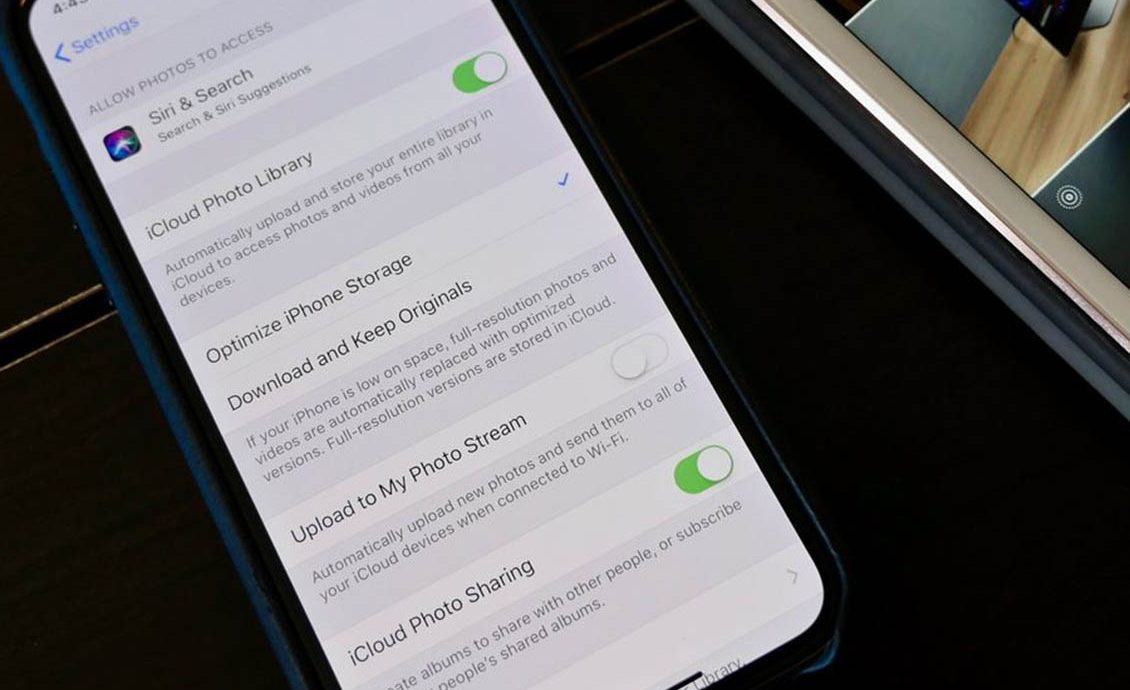
How to Automatically Upload Photos: A Simple Guide from Digital Cameras to the Cloud
Camera & PhotoI am always looking for more efficient and convenient ways to store my photos, especially when I’m traveling or attending events where my digital camera takes a large number of pictures. While the traditional method of transferring photos to a computer and then uploading them to the cloud is still popular, I’ve always found it to be a bit cumbersome, particularly when I have a lot of photos to upload. With the advancement of cloud storage services, I realized that the technology to automatically upload photos has matured, and it can greatly simplify the entire process.
If, like me, you’re looking for an easier way to upload photos from your digital camera to the cloud without extra effort, this article is here to help. I will share some common and practical methods for automatically uploading photos, making it easier to transfer your pictures from your digital camera to the cloud for seamless backup and management.
Why Automatically Upload Photos?
First, I’d like to talk about the benefits of automatically uploading photos. For me, automatic uploads not only prevent the risk of losing my photos due to forgetfulness or lack of time but also allow me to view my pictures anytime and anywhere. By automatically uploading photos to the cloud, I can easily access and manage my valuable memories across different devices—whether I’m at home, in the office, or traveling.
Additionally, automatic uploads mean no more manual backups. Traditionally, I had to manually transfer photos from my digital camera to my computer or an external hard drive, which could be time-consuming. By automatically uploading photos, everything gets backed up to the cloud immediately after shooting, without requiring any extra steps. This frees up more of my time to focus on creating and sharing content.
Methods for Automatically Uploading Photos
1. Using Wi-Fi and Cloud Storage Services for Automatic Upload
Wi-Fi has become an essential feature in modern digital cameras and other smart devices. Many digital cameras, including popular brands like Canon, Nikon, and Sony, come with Wi-Fi functionality that allows photos to be automatically uploaded to the cloud. When you connect your camera to a Wi-Fi network, it will automatically upload the pictures to your cloud storage service.
For example, my Sony camera comes with a service called “PlayMemories Online,” which lets me automatically upload photos to the cloud via Wi-Fi. The setup is simple: connect the camera to your home or public Wi-Fi network, enable automatic upload, and then the camera will begin transferring the photos to the cloud after each shoot.
In addition to the native services offered by camera manufacturers, there are also many third-party cloud storage apps that can help automatically upload your photos. Popular options include Google Photos, Apple iCloud, and Amazon Photos. Once you sync your camera with these services, your photos will be uploaded automatically.
2. Using Bluetooth and Auto-Backup Features
Although Wi-Fi is typically faster and more stable, Bluetooth is another convenient option for automatically uploading photos. With Bluetooth, I can connect my digital camera to my phone or tablet. When I take a picture, Bluetooth will automatically transfer the photo to my mobile device, which then syncs it to the cloud.
From my experience, Bluetooth transfer tends to be slower, especially when uploading a large number of photos. However, Bluetooth doesn’t require a Wi-Fi signal, making it useful in situations where Wi-Fi is not available. This process usually requires a third-party app, such as the manufacturer’s camera app, to facilitate the transfer.
3. Using Memory Cards with Auto-Sync Technology
For digital cameras that do not have Wi-Fi or Bluetooth capabilities, we can still use memory cards that offer automatic syncing features. Some memory cards and dedicated card readers support auto-syncing technology, such as SanDisk’s “Wireless Flash Drive” products. These devices have built-in Wi-Fi functionality, allowing you to wirelessly upload photos directly to the cloud or a mobile device.
For example, I sometimes use a wireless flash memory card. When I insert the card into the device, it automatically uploads my photos to my cloud storage account. The process is straightforward—just insert the card, and it starts working, making it easy to back up photos to the cloud without needing additional steps.
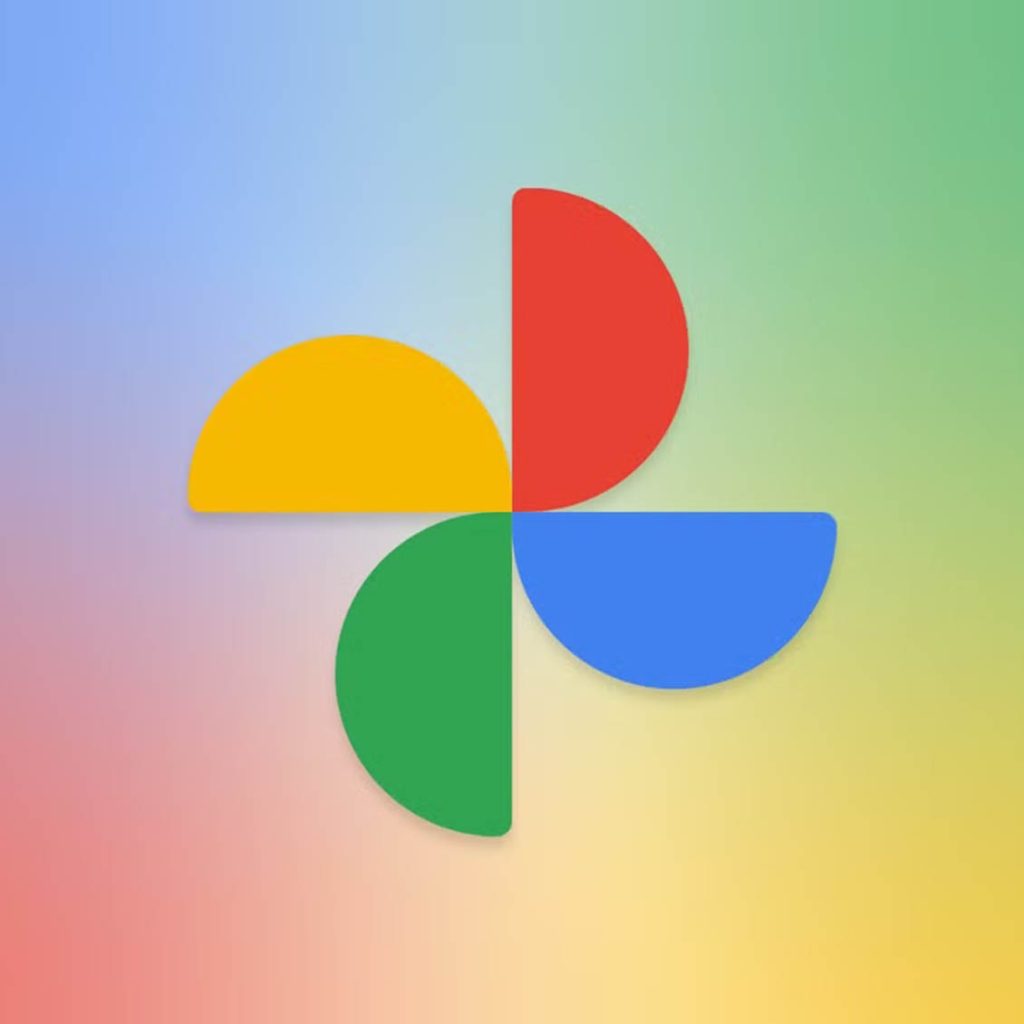
4. Using Apps to Automatically Sync to the Cloud
Many cloud storage services offer dedicated mobile apps that support automatic file syncing across devices, including photos. For example, apps like Google Photos, OneDrive, and Dropbox allow me to automatically upload photos once they are taken. Whether I’m using my camera, phone, or tablet, the photos will sync automatically.
When using these apps, I usually need to first install the relevant app on my phone or tablet and then sync my camera with the device. For mobile phone users, many smartphones automatically upload photos to the cloud as soon as they are taken. For digital camera users, after transferring the photos to a mobile device, these apps can be set up to automatically sync them to the cloud.
5. Using Smart Home Devices for Auto Backup
With the growing popularity of smart home devices, many of these devices now include automatic backup functions. For instance, some smart routers and smart storage devices (like NAS) allow you to connect your digital camera directly to the network and automatically upload photos to the cloud.
For example, I’ve used a smart router that has cloud backup functionality. It lets me connect all my devices (including my digital camera and phone) through Wi-Fi to automatically upload everything to the cloud. This simplifies the photo management process and ensures the safety of my images.
How to Choose the Right Auto Upload Service
Choosing the right automatic upload service is crucial for the efficiency and security of photo backups. Here are some of my personal recommendations:
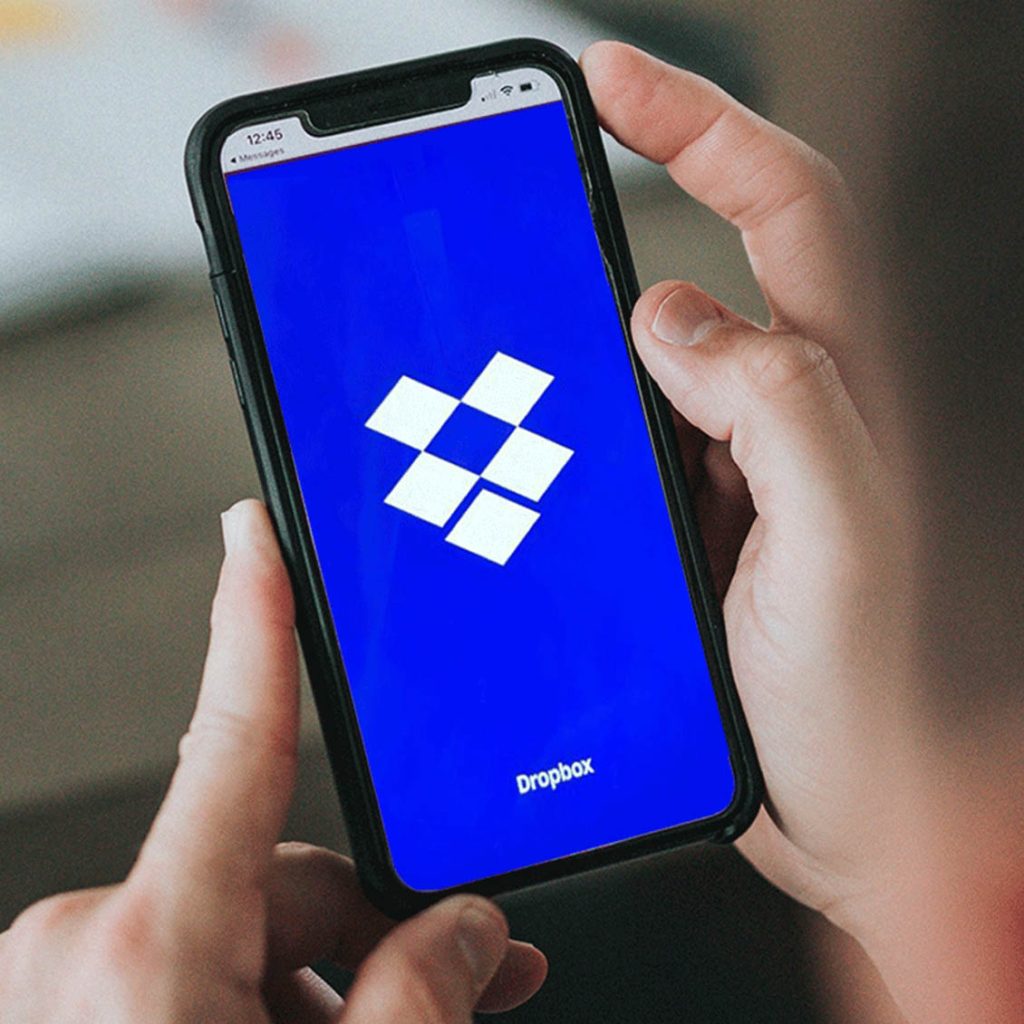
- Google Photos: Google Photos offers high-quality image storage and cross-device syncing. I use it to store all my photos, and its intelligent features, like facial recognition, make it very convenient.
- Dropbox: Dropbox is ideal for users who need file management and photo syncing. Its cloud storage service is widely used across devices and offers excellent file-sharing capabilities, especially for team collaborations.
Through these methods, I can seamlessly upload my digital camera photos to the cloud without any extra hassle. Automatic uploading not only solves the problem of tedious backups but also allows me to access and share my photos anytime, anywhere. Whether you’re a travel photographer or just an enthusiast, automatic uploads can greatly enhance your efficiency and enjoyment.
If you have similar needs, I recommend trying the methods above and choosing the auto-upload service that works best for you. This way, you can stop worrying about losing your photos and focus more on enjoying and sharing your photography adventures.
You may also like
Recent Posts
- 2025 TV Market Revealed: The Perfect Fusion of Ultra HD and Smart Features
- 2025 iPad Pro vs. Android Tablets: Who is the King of Efficient Office Work?
- 2025 Cameras and Photography: How Technological Advances Have Reshaped My Photography Experience
- Keep Your Website Solid as a Rock: My Perspective on Hosting
- 2025 Best Smartwatch Recommendations: Long Battery Life and Powerful Features Coming Your Way

Leave a Reply